|
Getting your Trinity Audio player ready...
|
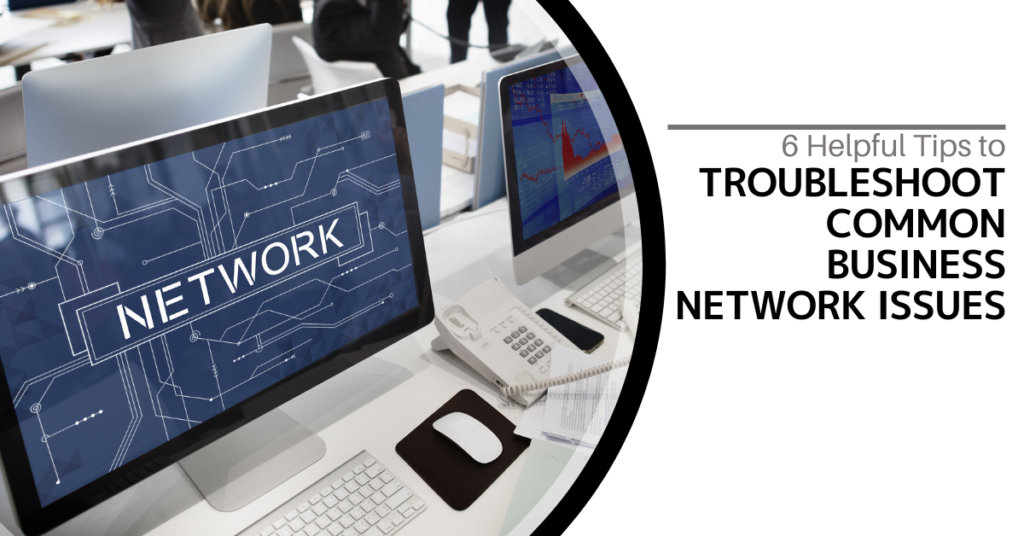
A business network serves as the backbone of daily operations, acting as the vital channel through which data flows across your organization. From emails to crucial applications and cloud services, it facilitates everything. When disruptions occur, the impacts can be severe—communication stops, productivity is lost, and even revenue streams can be affected. This reality highlights how damaging downtime can be.
When such incidents arise, it’s crucial to identify the root cause as swiftly as possible. Quickly diagnosing the issue can help you avoid unnecessary expenses, time wastage, and frustration. To ensure your network stays functional, let’s explore six practical tips for resolving common network issues in business environments.
1. Pinpoint the Problem
The first step in troubleshooting is understanding the exact nature of the problem. Gather as much detailed information as possible to narrow down the potential causes.
Define the Scope
Determine the extent of the problem. Does it impact a single user, a group of employees, or the entire organization? This will help in isolating the source and finding an appropriate solution. For example, if only one person is affected, the issue may be with their device. On the other hand, if the entire system is down, a broader issue is likely at play.
Ask Relevant Questions
Consult with affected users to gain insight into the issue. When did it start? What were they doing at the time? Did they attempt any solutions? Gathering these details helps to pinpoint the problem’s origin.
Analyze Error Messages
Look for any error notifications or warnings. These can provide valuable information about what went wrong. Be sure to document them for future reference.
2. Examine Physical Connections
It’s easy to overlook physical connections, but they are often the culprit in network issues. Be sure to check all cables, ports, and power sources to eliminate simple problems.
Inspect Cables and Ports
Examine the cables and ports for any signs of damage or loose connections. A faulty or improperly connected cable can lead to connectivity problems. Test them with other devices to verify they’re functioning correctly.
Confirm Power Sources
Ensure that all your networking devices are receiving power. Double-check power cables and adapters, as a minor power issue could disrupt the entire network. Restarting power sources might resolve the issue.
Check Devices
Review the status of routers, switches, and modems. Make sure all lights indicate normal operation. Rebooting these devices can often fix temporary glitches and restore connectivity.
3. Test Network Connectivity
Testing the network helps to determine whether the issue is isolated to a specific device or widespread. Simple diagnostic tools can offer significant insight into where the problem lies.
Use Ping and Traceroute Commands
Ping and traceroute commands are useful for testing network connectivity. These tools help identify whether the issue occurs locally or externally. If ping works locally but not remotely, the problem could lie with an external connection.
Test Various Devices
Attempt to connect using different devices. This helps you figure out whether the problem is with a specific device or network-wide. If one device connects successfully while another doesn’t, the issue is likely with the device, not the network.
Check Wi-Fi Signal Strength
If you’re relying on Wi-Fi, assess the signal strength. Weak signals can cause connectivity problems. Moving closer to the router or using a Wi-Fi analyzer can help improve the connection or identify interference sources.
4. Review Configuration
Sometimes connectivity issues arise due to misconfigured network settings. Verifying IP addresses, DNS configurations, and device settings is essential.
Check IP Settings
Make sure affected devices have correct IP addresses, subnet masks, and gateways. Incorrect configurations can prevent devices from connecting to the network.
Review DNS Configurations
Faulty DNS settings can cause problems accessing websites or services. Ensure the DNS settings are correct and utilize reliable DNS servers.
Analyze Router and Switch Settings
Check for incorrect configurations in your routers and switches. Changes in these settings might be the cause of connectivity problems.
5. Monitor Network Performance
Keeping an eye on network performance helps you identify potential problems before they become critical. Many tools can help you track network traffic, usage, and detect any issues early.
Utilize Monitoring Tools
Network monitoring tools provide a detailed view of network traffic and bandwidth usage. These insights help detect trends, congestion, and other issues that could affect performance.
Identify Bottlenecks
Look for areas of congestion in the network. High traffic or resource-intensive activities can slow down your system. Upgrading your bandwidth or optimizing traffic flow might help alleviate these bottlenecks.
Detect Interference
For wireless networks, check for sources of interference. Electronics, walls, and even kitchen appliances can disrupt Wi-Fi signals. Adjusting the channel or frequency can reduce interference and improve connection quality.
6. Ensure Security and Stay Updated
Keeping your network secure and regularly updated is key to its longevity. Security vulnerabilities and outdated software can lead to various issues.
Update Firmware and Software
Make sure all devices have the latest firmware and software updates. Updates often resolve bugs and performance issues, ensuring that the network runs smoothly.
Perform Malware Scans
Run regular malware scans on all connected devices. Malware can slow down performance and cause various network issues. Use trusted antivirus software and keep it updated to avoid potential threats.
Review Security Settings
Regularly review security settings on your routers and firewalls to ensure no unauthorized changes have been made. Strong security configurations help protect the network from cyber threats.
Need Assistance Optimizing Your Business Network?
A well-functioning network is crucial for maintaining smooth business operations. Don’t let network downtime disrupt your productivity. Contact our team today to discuss how we can help optimize your network with the best practices, monitoring, and preventative measures to ensure seamless connectivity.
Twintel has grown into an expansive, full team of IT services professionals, acting as the outsourced IT department of non-profits, small to mid-size businesses, and enterprise-level corporations in Orange County, across California, and nationally.
Today, it’s the strength and deep expertise of the Twintel team that drives positive outcomes for clients. Each of the support staff, technicians, and engineers works diligently each day to make sure that the companies served have the seamless, secure, and stable IT environments needed to allow them to pursue their organizational objectives.