|
Getting your Trinity Audio player ready...
|
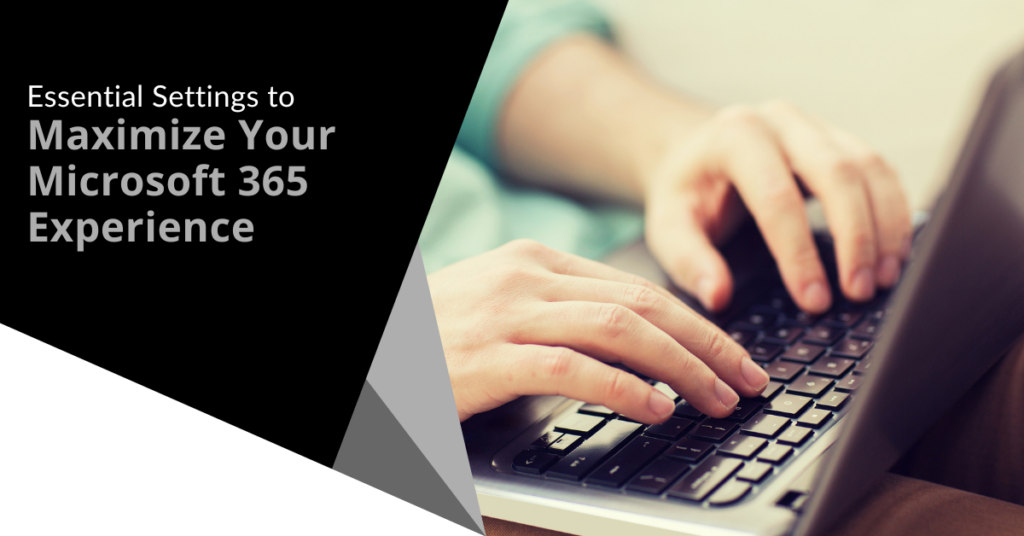
Microsoft 365 is an exceptional suite of tools designed to boost productivity and foster collaboration, particularly beneficial for small to mid-sized businesses (SMBs). However, without proper optimization of its settings, you might be missing out on its full capabilities.
Are you ready to enhance your M365 business subscription? This article will provide you with essential tips to maximize your Microsoft 365 experience.
1. Enhance Email Management with Outlook 365
Activate Focused Inbox
Focused Inbox is a feature that streamlines your email management by distinguishing important messages from others. To activate this feature, navigate to the View tab in Outlook and select “Show Focused Inbox.” In the New Outlook, go to View > View Settings. This ensures that crucial emails are prioritized.
Personalize Your Email Signatures
A well-crafted email signature can reinforce your brand identity. Create distinct signatures for new messages and replies, including your name, title, company name, and contact details. Find out how to set up signatures in Outlook here.
Automate Organization with Email Rules
Email rules can significantly enhance your inbox management by automating the organization process. Set up rules to automatically sort incoming emails into designated folders or mark them as read. This helps reduce clutter and keeps your inbox tidy.
2. Boost Team Collaboration with Microsoft 365 Teams
Create Dedicated Channels
In Microsoft Teams, channels help categorize discussions by specific topics or projects. Establish channels for different teams or initiatives, name them appropriately, and set privacy levels. This helps maintain focused conversations and simplifies message retrieval.
Customize Notification Settings
While notifications are essential for staying informed, they can also be overwhelming. Adjust your notification settings by going to Settings > Notifications and selecting which activities you want alerts for. This approach helps you stay updated without constant distractions.
Utilize Tabs for Easy Access to Resources
Tabs in Teams facilitate quick access to vital files and applications, eliminating the need for endless email chains. Add tabs for frequently accessed documents, websites, or apps by clicking the plus icon at the top of a channel. This can streamline workflows and enhance productivity.
3. Safeguard Your Microsoft 365 Data
Implement Multi-Factor Authentication (MFA)
Adding Multi-Factor Authentication (MFA) is crucial for securing your account. MFA provides an additional security layer, protecting against unauthorized access, especially in the event of a password breach. Follow this guide to set up MFA for Microsoft 365.
Establish Data Loss Prevention (DLP) Policies
Data Loss Prevention (DLP) policies are essential for preventing data leaks. Set up these policies to identify and safeguard sensitive information, ensuring compliance with data protection laws. Visit the Microsoft Purview help page for guidance.
Secure Mobile Device Access
To protect your data, ensure that mobile devices accessing Microsoft 365 are secure. Consider upgrading to Microsoft 365 Business Premium, which includes Intune, an endpoint device manager that allows you to implement various security protocols for accessing data.
4. Customize Your SharePoint Experience
Organize Files with Document Libraries
Document libraries in SharePoint are invaluable for managing and organizing files. Create libraries tailored to different departments or projects to improve file accessibility. Discover how SharePoint integrates seamlessly with Teams and OneDrive.
Set Appropriate Permissions
Control who can access your SharePoint site by assigning permissions based on user roles. This ensures that only authorized personnel have access to sensitive information, enhancing your data security.
Utilize Site Templates
SharePoint’s site templates are excellent for sharing information effectively. You can create topic-specific mini-websites for use within or outside your organization. Templates are available for common site types, including team sites and project sites.
5. Optimize Productivity with OneDrive
Sync Files for Offline Availability
OneDrive allows you to sync files for offline use, ensuring that you can access important documents even without internet connectivity. Simply navigate to OneDrive, select the files or folders to sync, and you’re set.
Access Version History
The version history feature in OneDrive is crucial for business continuity. It allows you to restore previous versions of files, making it essential for recovering from accidental changes or ransomware attacks. You can easily view and revert to older versions as needed.
Share Files Safely with Microsoft 365
OneDrive enables you to share files securely. Select a file, click on Share, and choose your preferred sharing options. You can set permissions and expiration dates for shared links, ensuring that only intended recipients have access.
6. Utilize Advanced Features
Automate Tasks with Power Automate 365
Power Automate is a powerful tool for automating repetitive tasks. Visit the Power Automate website to create workflows for common tasks. You can choose from existing templates or design your own custom flows, saving time and minimizing manual effort.
Gain Insights with Power BI 365
Power BI is an exceptional tool for data analysis and visualization. Connect it to your Microsoft 365 data sources to create interactive dashboards and reports that provide valuable insights for informed decision-making.
Incorporate Copilot 365 for Enhanced Productivity
Copilot, Microsoft’s generative AI tool, can significantly reduce the time required for various tasks. For example, it can help create a PowerPoint presentation based on a prompt or generate task lists from a Teams meeting. Learn more about how Copilot can streamline your workflows.
Reach Out for Expert Microsoft 365 Support
By utilizing these key settings, you can significantly enhance your Microsoft 365 experience, leading to improved security, efficiency, and collaboration within your organization.
If you’re interested in a deeper exploration of these settings and how to effectively implement them, don’t hesitate to contact our Microsoft 365 team. We’re here to assist you in optimizing your tools and reaping all the benefits. Connect with us today and discover how to maximize your M365 usage!
Twintel has grown into an expansive, full team of IT services professionals, acting as the outsourced IT department of non-profits, small to mid-size businesses, and enterprise-level corporations in Orange County, across California, and nationally.
Today, it’s the strength and deep expertise of the Twintel team that drives positive outcomes for clients. Each of the support staff, technicians, and engineers works diligently each day to make sure that the companies served have the seamless, secure, and stable IT environments needed to allow them to pursue their organizational objectives.