|
Getting your Trinity Audio player ready...
|
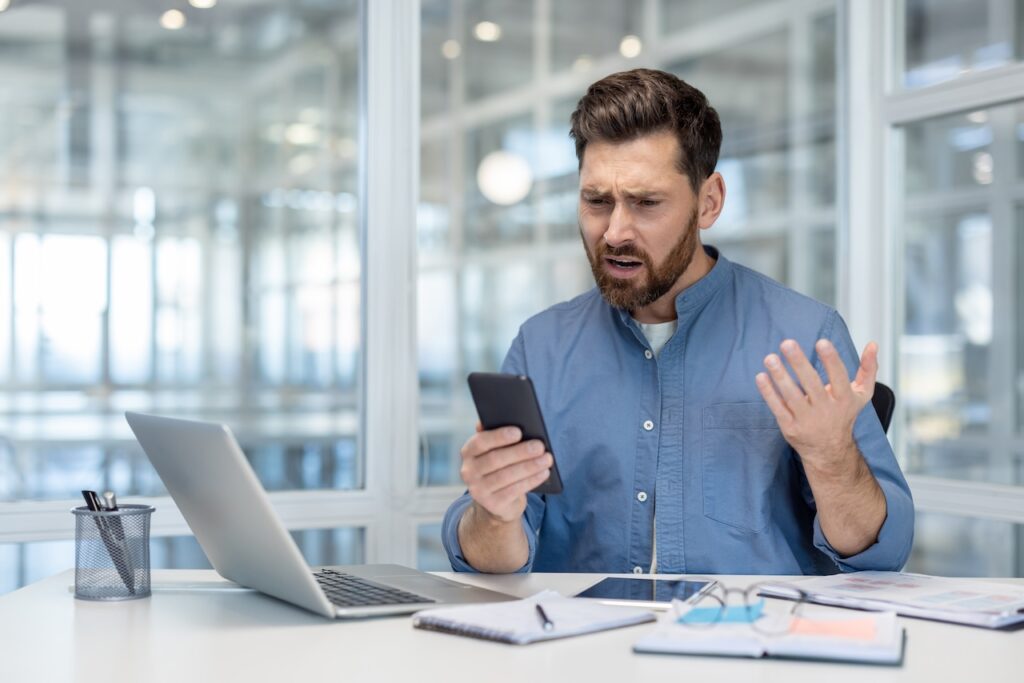
There’s nothing worse than missing half the Zoom meeting because your connection is spotty. Or taking forever to complete simple tasks because nothing will load. Or worse yet, spending hours trying to fix the WiFi, only for the connection to be as bad as ever.
WiFi connection issues can put a serious damper on your team’s workflows and productivity, so it’s important to know how to get back online. This blog will walk you through the basics of troubleshooting your internet issues, including everything from running the simple fixes to knowing when it’s time to call in the pros.
The Importance of Staying Online
A reliable WiFi connection is absolutely essential in today’s workplaces because so many business operations and resources have moved online, from cloud databases, virtual meetings, messaging services, collaborative platforms, and more.
Your team needs a strong connection so they can access these tools and complete tasks seamlessly, without disruption. Their productivity, communication, and overall efficiency are reliant on being able to stay online.
Troubleshooting WiFi Connection Issues
When your devices won’t connect to the WiFi, there are a lot of things that could be going on. The best way to get back online and make sure you stay connected is to identify the underlying problem.
This list starts with basic, quick fixes that can help if your tech is just having an off day. If these simple solutions don’t help or if you have repeated issues, it’s time to move on to the more involved fixes that get to the root of the problem.
Disconnect and Reconnect
This one feels painfully simple, but it can work wonders. Go to your device’s WiFi settings, disconnect from the network for a couple of minutes, and then try reconnecting. This simple reset can often fix minor WiFi connection issues.
Do a Reset
We all know the classic “turn it off and back on again.” Turn off or unplug your router for at least 30 seconds and then start it up again. This forces the device to reboot and can resolve temporary glitches or bugs that may be causing connection problems. You can try the same technique with any devices that aren’t connecting.
Secure Network Cables
If you’re using wired connections, make sure all cables are securely connected to their respective ports, as a loose cable may be causing the unexpected interruptions in your WiFi signal.
Check Laptops and Phones
If you’re having WiFi connection issues, particularly with laptops or phones, double check your settings: confirm that the WiFi is toggled on, check that airplane mode is off, and make sure you’re trying to connect to the right network. These may seem like obvious steps, but it’s always worth it to check the simple things before spending time looking for bigger issues.
Reduce Interference
Devices like cordless phones and baby monitors can operate on similar frequencies and disrupt your WiFi signal. Make sure any devices that aren’t computers are positioned away from your router. You can also try disconnecting any devices you aren’t using (such as personal cell phones) from the WiFi to increase the bandwidth for your more important devices.
Move Your Router
The physical location of your router plays a crucial role in determining WiFi coverage and strength. If you’re having trouble connecting, try moving the router to a central, elevated position away from obstructions like walls or large furniture to ensure better signal distribution throughout your space.
Review Your Internet Plan
Frequent WiFi connection issues may mean there’s a problem with your internet plan. Check your internet speed with websites like speedtest.xfinity.com or fast.com and make sure it matches the plan you’re paying for. You may need to upgrade to a higher-performing plan or switch providers for a stronger, more reliable connection.
Switch to a Secure Network
It’s possible that you have WiFi connection issues because outside devices are connecting to your network and using up bandwidth. Switch to a password protected network and enable WPA3 encryption if possible. This will speed up your WiFi and protect your business’s data from hackers or other unauthorized access.
Check for Software and Firmware Updates
Make sure you haven’t missed any recent software or firmware updates. These patches and upgrades often include critical fixes and enhancements that can improve connection speed, stability, and security.
Upgrade Your Hardware
Older or outdated equipment might not be able to keep up with your WiFi needs, so consider upgrading to a new router, high-quality cables, or WiFi extenders. Fresh hardware can significantly enhance your network’s speed, range, and overall performance.
Call in the Pros
After you try the basic fixes (and before you dive into any time or money-intensive solutions), get a hold of a trustworthy IT provider. Give them as much detail as possible about how long you’ve had WiFi connection issues, what devices are affected, what fixes you’ve tried, etc. They can use their expertise and specialized tools to further troubleshoot the issue and set up a more reliable connection.
Stay Connected with Twintel
There’s no reason you should have to fight with slow WiFi every day or spend hours trying to fix your network—Twintel has your back. Whether you need a whole new system or just a little refresh, we have the tools and expertise to make sure you’re staying connected when it matters most.
If you’re tired of WiFi connection issues, and all the usual tricks don’t seem to be working, it’s time to call Twintel. Just reach out to us today and we’ll have you back online ASAP.
Twintel has grown into an expansive, full team of IT services professionals, acting as the outsourced IT department of non-profits, small to mid-size businesses, and enterprise-level corporations in Orange County, across California, and nationally.
Today, it’s the strength and deep expertise of the Twintel team that drives positive outcomes for clients. Each of the support staff, technicians, and engineers works diligently each day to make sure that the companies served have the seamless, secure, and stable IT environments needed to allow them to pursue their organizational objectives.